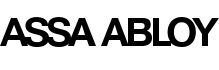How to Configure Training Listing
The Training Listing component allows the authors to display different trainings in card view based on child pages (which are Training detail Pages) or based on tags.
In case of child pages-based listing, this component looks through all the child pages under the authored parent path and display them as card in a list form. In this case, this component also displays a list of filters which are based on tags associated in associations property of all the child pages of authored parent path. In case there are more than 3 parent tags, then it will display only first 3 parents as filters and rest will be ignored.
In case of tags-based listing, this component looks through all the child pages to match the authored tags (at least one should match) and display all the matching pages as card in a list form. In this case, this component also displays a list of filters which are based on tags associated in tags property in the authoring dialog. In case there are more than 3 parent tags, then it will display only first 3 parents as filters and rest will be ignored.
This component also displays a list of properties in each training card. These properties are configured in the page properties of each TLP and a max of 3 properties can be displayed in the card view. This component picks the properties from PLP page properties but for their value, it goes to respective TDP page properties and get the value from there. If any property doesn’t have any value, then property will not be displayed.
| Property | Expected Value |
|---|---|
| Tab: List Settings | |
| Initial Cards | 5 |
| Build List Using | Child pages |
| Options for Child Pages | |
| Parent Page | /content/americas-onecms/us/en/4-1-training |
| Child Depth | 2 |
| No Result Found Message * | No Result Found |
| Show whishlist icon | checked |
| Sort Options | |
| Click to Expand/Collapse | |
| Sorting Options * | A To Z |
| Add Button | |
| Training Button | |
| CTA Text | Training |
| CTA Path | /content/pro-tech |
| CTA Theme | Primary |
| Target | Self |
| Add button | |
| Tab: Display | |
| Component background color options | Grey |
Training Listing component works only if training pages are created in a specific sequence. For example,
Training Landing --> Training Listing Pages --> Training Detail Pages
In above sequence training listing pages must be created using Training Listing Page template and training detail pages must be created using Training Detail Page template because to make it work, author need to configure certain properties in the page properties of training listing and training detail pages.
To understand the authoring of Training Listing component, please Click Here. It will take you to a page where Training Listing component is authored using above sequence. On this page, you will see
Child Pages based listing